Online Payments
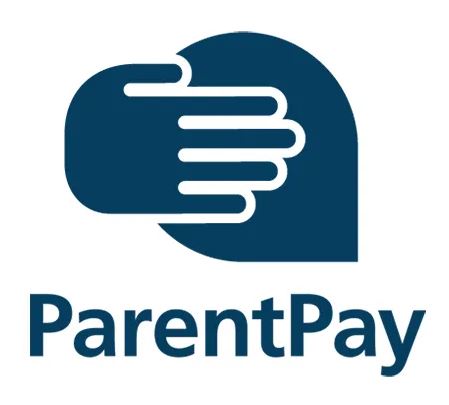
ParentPay is a secure online payment system that replaces cash payments in schools. Payment for school meals, trips, out of school clubs, events and activities in our school and early learning settings will be paid via ParentPay.
ParentPay is easy to use, secure and protects your details.
You can top up your account when you want, so you can budget money for lunches, trips and activities. You can top up online or with cash at your local PayPoint.
You can book your child's meals at a time convenient for you, from a computer, laptop or mobile device.
You can view your child's meal choices, and transaction history 24/7.
Using ParentPay to pay for meals, trips or other school expenses means children don't have to bring cash with them to school.
Getting Started
When your child starts school or nursery, you will receive an email with your activation details and instructions on how to set up your ParentPay account. If you have more than one child at a school or have children attending different schools, you can add them into one single account and have one login for all of your children.
If you have not received your activation letter, please contact your school for these details.
New to ParentPay
- Visit www.parentpay.com
- Enter your activation username and password in the account login section of the homepage
- Confirm the details are correct and enter the date of birth for your child and click Confirm
- Complete the activation as detailed on the screen - your email address will become your username
- A verification email will be sent to you. You will need to click on the link within the email to complete the process and access your account.
Already have a ParentPay Account
- Visit www.parentpay.com
- Log into your existing activated ParentPay account
- Go to 'Add a Child'
- Enter the activation username and password provided by the school
- Confirm the details are correct and enter the date of birth for your child and click Confirm
- You will see confirmation that the child has been added successfully and you will be able to make bookings and payments for the newly added child.
Repeat steps 2 - 6 for each person you wish to add.
Once activation is complete you can log into your account and make meal bookings or payments linked to your child's account.
School Meal Pre-ordering
The below links provide step by step instructions on how to make meal bookings.
Video - How to book a meal (wistia.com)
Webpage - How to book meals and events – Parent Support (parentpaygroup.com)
Help and support
You can find help and support with your ParentPay account on the ParentPay website, or you can contact Children's Services - Finance who will be happy to help you with your query.
For further information on how ParentPay store and use your personal information, please visit: Privacy Notice - ParentPay
